Kodi YouTube Addon API Setup
- KODI NATION

- Dec 20, 2021
- 2 min read
1. Go to console.developers.google.com and click on Select a Project

2. Click on New Project

3. Now in the Project Name field, give any name such that Kodi YouTube and click on Create

4. Go to console.developers.google.com/apis/library and click on YouTube Data API v3

5. Click on Enable

6. Now go to console.cloud.google.com/apis/credentials and select Credentials from the left column of the screen > Click on Create Credentials on the top > Click on API Key from the drop down menu

7. Now copy the API Key and paste it in a notepad for later use

8. Select OAuth Consent Screen from the left Column > Under User Type select External > Click on Create

9. In the App Name under App Information, give any name such that YouTube API and scroll down and click on Save
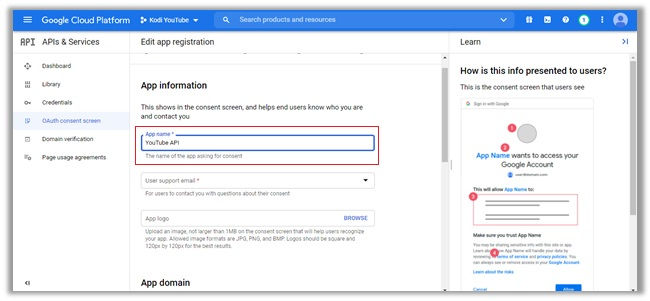
10. Again select Credentials from the left column > Click on Create Credentials from the top > Now click on OAuth Client ID

11. Select Desktop App as the Application Type > In the Name field, type any name such that YouTube API > Click on Create

12. Copy both your Client ID and Client Secret and save them on a note pad for later use

13. Again select OAuth Consent Screen from the left column> Scroll down and click on Add Users under the Test users section > enter your Gmail from which you are logged in to the Google

14. Go back to Kodi and open YouTube Addon

15. Find and click on Settings

16. Select API from the left column and enter all the credentials you noted before such that API Key, ID, and Secret and click on Ok

How to Sign In for YouTube on Kodi
1. Open YouTube Addon on Kodi and click on Sign In

2. Note the Code provided on the screen and go to google.com/device

3. Enter the Code and click on Next

4. Now click on Continue

5. Click on Allow

6. Go to Search option in YouTube and search for any video on YouTube.






Comments